1) Go to your One Drive through a browser using this URL:https://<organization>-my.sharepoint.com/
(where <organization> is the name used by Microsoft for the organization, for example you can access your personal workspace for versalta.com at "https://versalta-my.sharepoint.com" (or for dcgary.org at "https://dcgary-my.sharepoint.com").)
| Domain | Personal/Workspace |
| versalta.com | http://versalta-my.sharepoint.com |
| dcgary.org | http://dcgary-mysharepoint.com |
| dioceseoflansing.org | https://dioceseoflansing-my.sharepoint.com/ |
2) In the upper-left corner is a gear icon that opens a menu
3) Click "OneDrive Settings":

4) You should see a left navigation (if not, widen your window) to locate and click on the "More Settings" option that also as a Gear icon:

5) Click on Site collection administrators
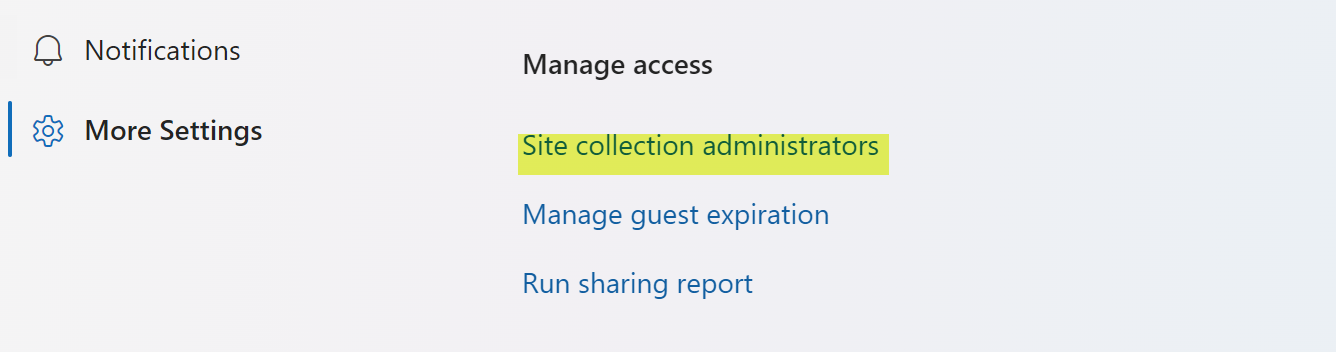
6) This should only show your name. If you see Peter or me or Brandon, just click the "x" next to our name to remove us, and click "OK"

Was this article helpful?
That’s Great!
Thank you for your feedback
Sorry! We couldn't be helpful
Thank you for your feedback
Feedback sent
We appreciate your effort and will try to fix the article